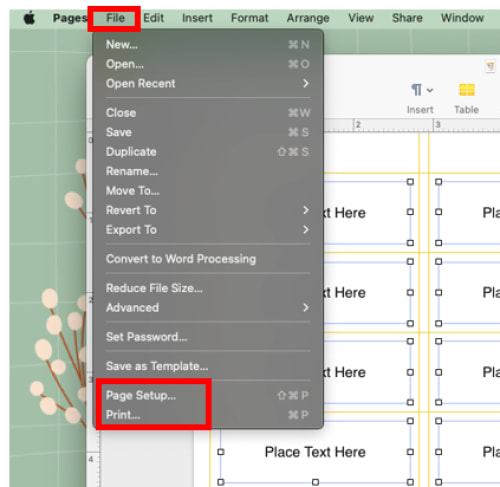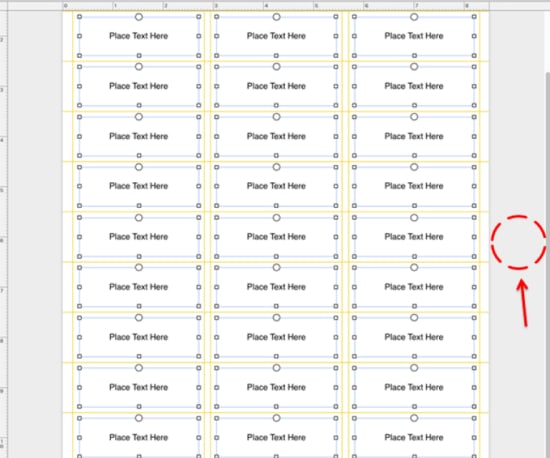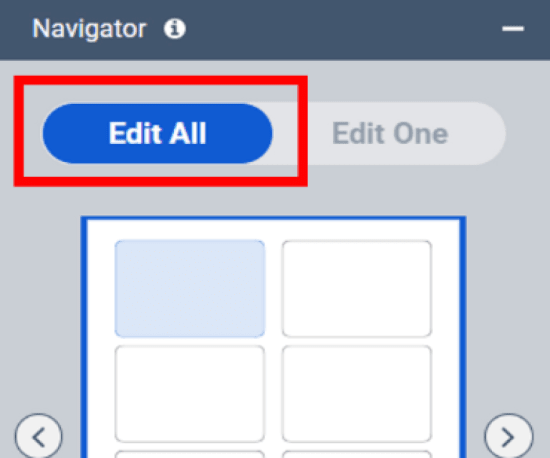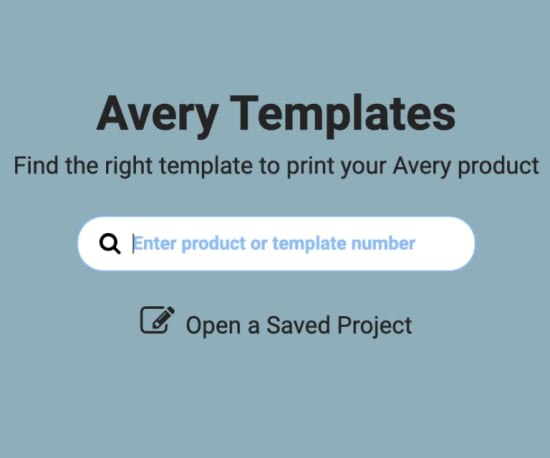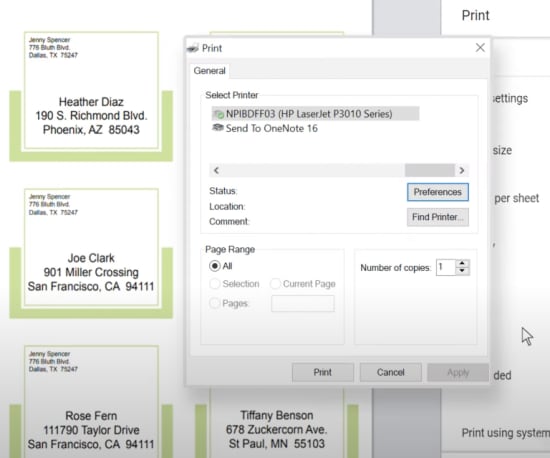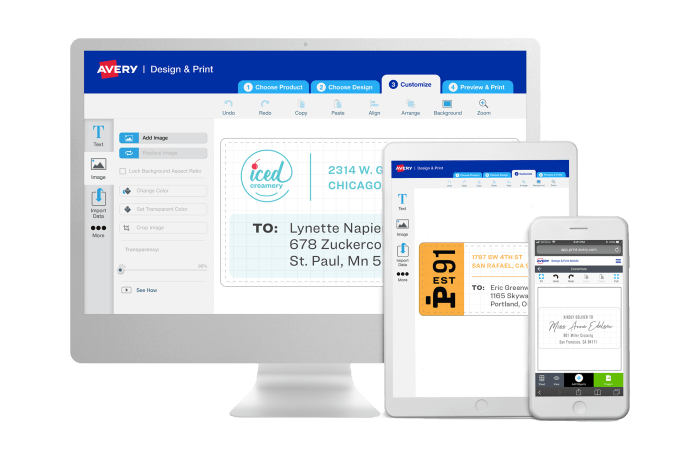Avery Design & Print Online
Create & print custom designs for any printable Avery product
- Choose from thousands of professional designs and blank templates
- Quickly import contacts or data with mail merge
- Free mail merge and barcode generator tools
- Personalize with custom fonts, colors and graphics
- Save projects online or to your computer
- Easily share projects links via email
Designing Avery labels with Apple Pages
For every printable Avery product, (whether that's labels, cards, or tags), there is a blank template formatted specifically for Apple Pages. You can find Apple Pages templates by clicking on the template link on a product page, or using our template page finder and entering your Avery product number. At the top of the page, you will see the option to design using our free online software (Avery Design and Print Online). Beneath that, you will find the icon to download a blank template for Apple Pages. You can design online in the Pages app or download the template to your MAC to work offline.
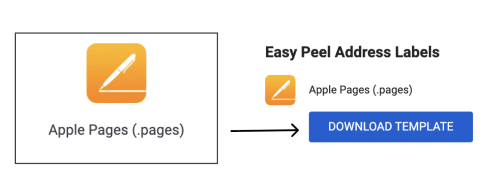
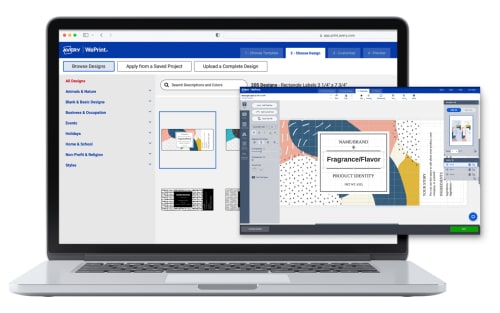
New to Avery Design and Print Online?
Similar to Apple Pages, Avery Design and Print Online (ADPO) is a SaaS (software as a service), which eliminates the need to install and run software on individual computers. As long as you have a device connected to the internet, all you have to do to get started is login. Both ADPO and the Apple Pages app make it easier than ever to create customized labels, name badges, tags, cards, and more all from your laptop or smart device. To use ADPO, simply login to your free Avery account to get started, then download your files to print them yourself, or let us print for you on professional digital printers with our affordable, no hassle printing service.
Printing Avery projects from Apple Pages on your MAC
As mentioned above, you can design on Avery templates using Apple Pages online, or offline by downloading it to your MAC. Once you've got the design the way you want it, you will need to review some printer settings to make sure it comes out just right.
First, select "File and Page Setup" in the upper left corner. Then, check that your paper size is set correctly and the scale is 100%. Next, open the print dialog window by selecting "File and Print" in the upper left corner. Then, select "Show Details" followed by "Media & Quality." Change the media type to label, heavy-weight, matte photo paper, or a similar option that indicates to your printer that the sheet will be thicker than normal paper. Set the quality to "Best," then test your design on a plain piece of paper to double check it's exactly how you want it to look. If everything looks good you're ready to print. You can also find these instructions with pictures in our Help Center.