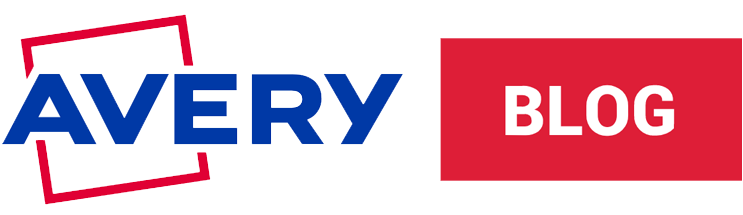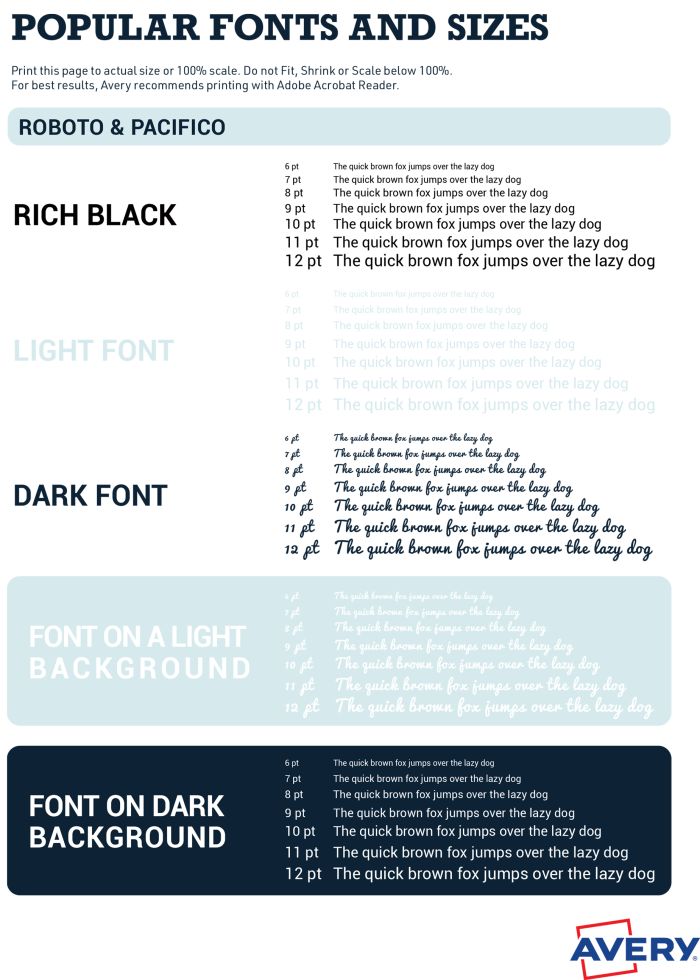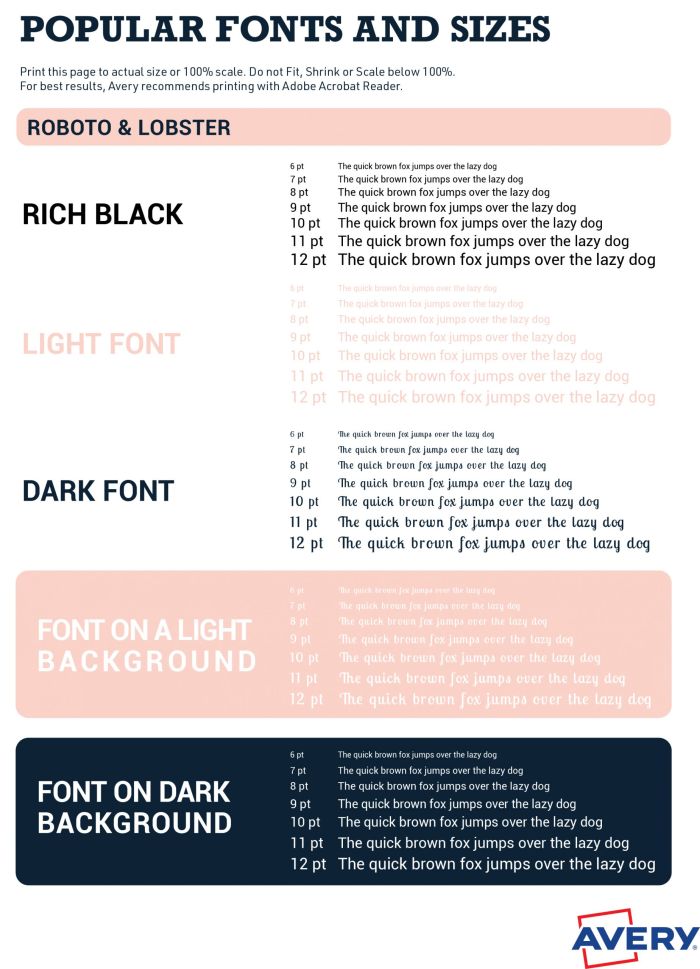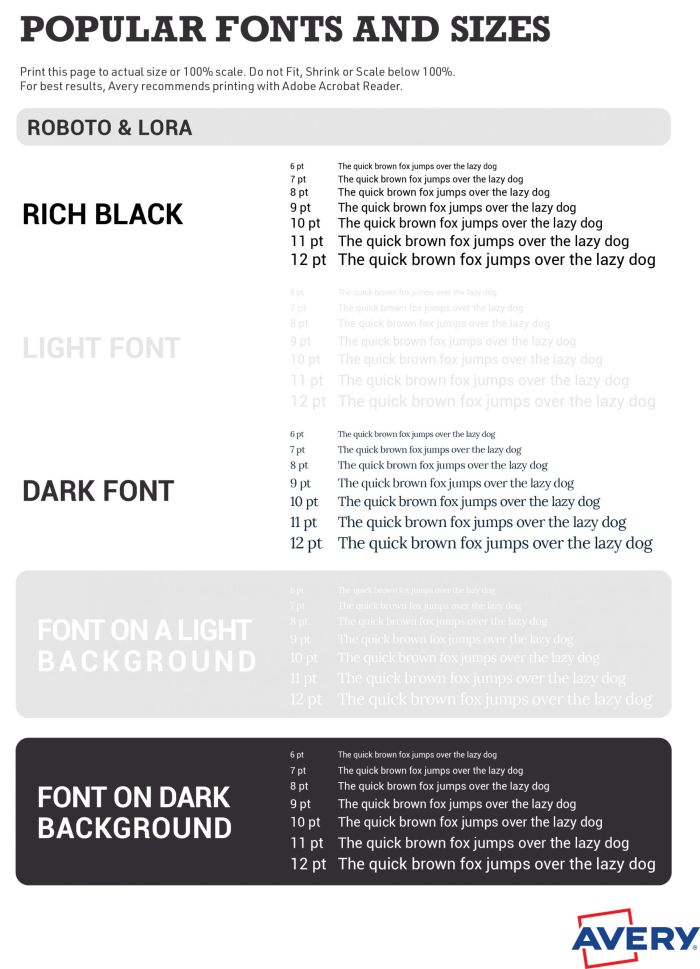How to Pick the Right Font for Your Product Labels
Estimated reading time: 7 minutes
What is the best font for labels?
Other articles you might like:
The fonts you choose for your product labels do more than display words—they set the tone for your brand, create a mood, and help connect with your customers. The right typography can make your product stand out, while the wrong choice can send mixed messages.
To help you make the best choice, the Avery design team put together some simple tips for picking the perfect font for your labels. Whether you’re ordering custom labels or printing them yourself, these tips will guide you in the right direction.
The difference between a typeface and a font




While “typeface” and “font” are often used interchangeably, they have distinct meanings. A typeface is the overall design of a set of characters, while a font refers to a specific variation within that typeface, such as weight, width, or style. For example, Times New Roman is a typeface, and Times New Roman Bold, Italic, or Light are fonts within it.
In the four images above, we showcase different styles of serif fonts to highlight the variety and versatility available for your labels. Understanding this difference helps you choose the right fonts for your labels.
The eight font categories
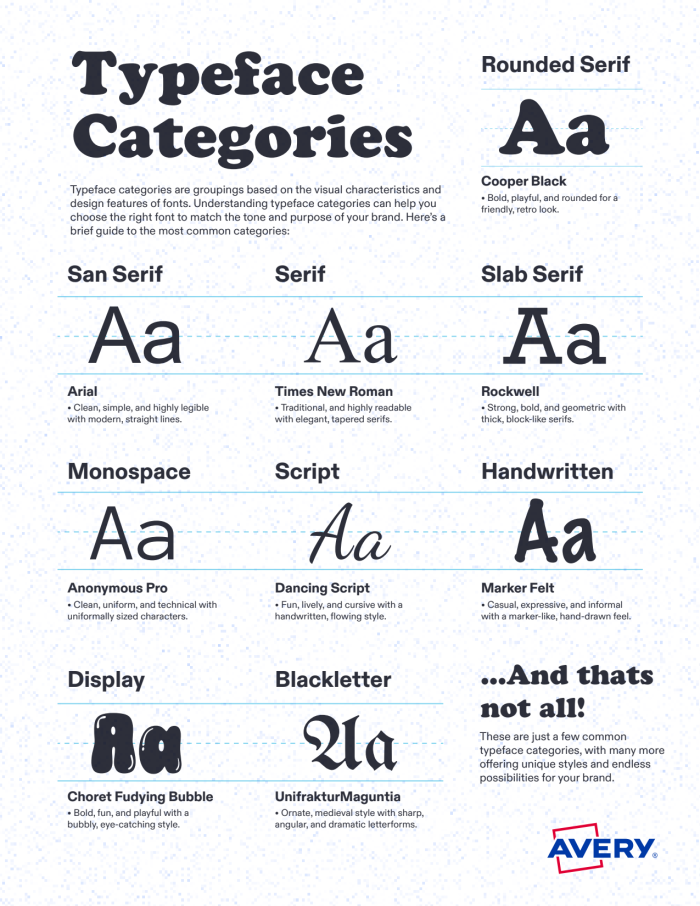
While typography can be broken into many subcategories, these eight main types provide a practical guide for choosing label fonts. Each has a distinct style and personality. Understanding these categories can help you make more intentional design choices and ensure your labels convey the right message.
Whether you want a sleek, modern look or something with a handcrafted, vintage feel, these categories offer a starting point for creating a cohesive brand identity.
Serif – Classic and traditional, serif fonts have small strokes (serifs) at the ends of letters, conveying trust and sophistication. They are often used for upscale or timeless brands and are popular in industries like publishing, luxury goods, and financial services.
Sans Serif – Clean and modern, sans serif fonts lack serifs, making them great for a sleek and minimalistic look. They’re commonly used for tech, beauty, and contemporary brands, offering a fresh and approachable feel that enhances readability, both in print and digital formats.
Slab Serif – Bold and sturdy, slab serif fonts have thick serifs that create a strong, confident impression. They work well for brands that want to feel dependable and durable, such as outdoor gear, industrial products, or bold packaging designs, adding a sense of strength and resilience.
Script – Flowing and elegant, script fonts mimic handwriting and can range from formal to casual styles. They add a sense of luxury or creativity when used carefully, making them popular for wedding invitations, boutique packaging, and premium branding, but should be used sparingly for legibility.
Handwritten – More relaxed and natural than script fonts, handwritten fonts add a personal, artisanal touch. They’re ideal for brands that want to feel friendly, organic, or handmade, commonly found in food packaging, stationery, and DIY products, conveying authenticity and warmth.
Monospace – Evenly spaced letters give monospace fonts a technical or typewriter-style feel. These fonts are often associated with coding, retro aesthetics, or utilitarian designs, making them a great choice for modern tech brands and nostalgic branding, as well as easy-to-read labels in structured layouts.

Display – Bold, decorative, and eye-catching, display fonts are designed for attention-grabbing headlines but not for small text. These fonts add personality and uniqueness to packaging, making them great for logos, event branding, and statement pieces, ensuring a brand stands out on shelves or online.
Blackletter – Ornate and dramatic, blackletter fonts resemble old Gothic-style calligraphy, often used for vintage or traditional branding. They can add a historic or artisanal touch to your labels, commonly seen in brewery logos, formal invitations, and heritage brands, evoking craftsmanship and tradition.
Mixing fonts from different categories can create a dynamic and balanced look, but be careful not to overdo it—too many competing styles can make your label look cluttered.
Match your font to your brand’s personality

Your font should reflect your brand’s identity. Is your brand playful, sophisticated, or artisanal? Choose fonts that align with your brand’s tone and appeal to your target audience. Here are some quick tips:
- Know your audience – Pick fonts that resonate with your ideal customer.
- Pair wisely – Mix a decorative script or display font with a simple sans serif or serif font to keep things balanced.
- Prioritize legibility – Make sure your font is easy to read and meets any regulatory requirements for your product.
- Test different options – Try different fonts with your label design to see what works best.
Make sure the label fonts you select create the right impression for your brand. Once you get a feel for what your brand is all about, it’ll be easier to find the right font or combination of fonts. It may not pop out at you right away, so go through some options. Select a handful of fonts that might work, then narrow them down until you find what works for your products.
Choosing the right font size
Font size is just as important as font style. If your text is too small, it might be hard to read; too big, and it could overwhelm your design. Our designers put together three sample font PDFs to help you see how popular label fonts look in different sizes, colors, and backgrounds.
When designing digital labels or e-commerce listings, keep in mind that fonts that look great in print may not be as clear on screens. Test how your font renders in different sizes and resolutions to ensure legibility across all formats.
Consider accessibility and readability
It’s important to choose fonts that are easy to read for everyone, including those with visual impairments. Here are some key accessibility guidelines:
- Choose sans serif fonts for small text, as they tend to be clearer at lower sizes.
- Use high-contrast colors between text and background.
- Avoid overly thin or condensed fonts that reduce legibility.
- Ensure proper spacing between letters and lines for better readability.
Test before you commit
Before finalizing your label design, do a test run. Avery offers free label templates and design tools so you can experiment with different fonts and layouts.
- Pick your label size and personalize a template.
- Play around with fonts and colors to see what works best.
- Print a test version on blank labels or regular paper to check how it looks in real life.
If you’re ordering professionally printed labels, consider printing a small batch first and getting feedback from friends, family, or customers before committing to a large order.
Make your products stand out
The right font can make all the difference in how your product is perceived. By choosing fonts that align with your brand and ensuring they’re legible and well-paired, you’ll create labels that not only look great but also help your product connect with customers. So go ahead—experiment, test, and find the perfect font combination to make your labels shine!