How to Pick the Best Address Label Size for Postcards
What size should address labels be for postcards
The best size for address labels you want to use on a postcard is about 1″ tall by 2-5/8″ wide. This is the best size because it accommodates a standard address with 3 or 4 lines in a font that is big enough to be easily read while also leaving room for a company logo or decorative graphic. Moreover, it is the exact size of the popular Avery 5160 address labels, which have thousands of free 1″ x 2-5/8″ templates.
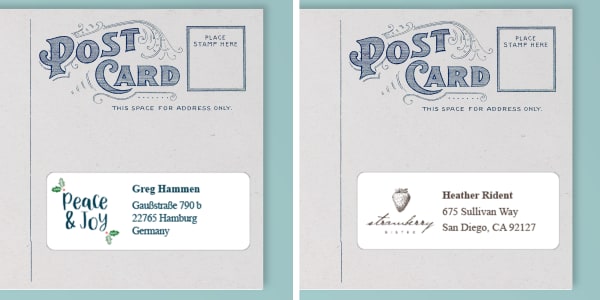
Why postcard label size matters
The main reason that postcard label size matters is because the label has to fit on the postcard. That is to say, it has to fit in the address section without covering up the stamp or the space to write your message. To illustrate, standard postcards range from 3-1/2″ x 5″ to 4-1/4″ x 6″ and the back of the postcard is always in a landscape layout. That means that generally, you have between 2-1/2″ and 3″ of space for your postcard labels. Meanwhile, “jumbo” postcards can range from 5″ by 7″ to 6″ x 11″, and more postage is required to send them. You can learn how to pick the right postcard size for mailing in this more detailed article.
In addition to the size of the postcard, it’s important to remember that postcard labels have to have room for a complete address in a font and size that is easy to read. For domestic (U.S.) mail, you will need three lines: first and last name; street address and apartment if needed; city, state, and zip code. For international postcards, you will need four lines: first and last name; street address; zip code; city; and state.
Finally, it’s nice to have some room on your postcard labels to add some personality. Some examples include adding a monogram design or a festive graphic for the holidays. If you’re sending postcards for your business, adding your logo and branded design elements looks professional and reinforces your brand image.

Different types of 1″ x 2-5/8″ address labels
As mentioned above, 1″ tall by 2-5/8″ wide is the best size for postcard address labels for several reasons. First and foremost, it’s a size well-suited for postcards of all sizes. Secondly, it is the exact size of Avery 5160 labels. You can find Avery 5160 labels in most office supply and big box stores. This is a huge benefit because of the thousands of free design templates available for Avery 5160 labels.
But did you know that Avery has dozens more labels that are 1″ tall by 2-5/8″ wide and can be used with the same templates? In fact, Avery 5160 labels are designed to work best with laser printers. If you have an inkjet printer, you should actually use Avery 8160 for better results. You can read more about what printer to use for printing your labels; however, the general rule is to always match the type of printable labels you buy to the printer you have.
Comparing address label materials
Labels come in a wide variety of materials, and there are great reasons for using different materials for different purposes. When it comes to creating postcard address labels, the material choice pretty much comes down to personal preference. But what should you choose? Use this handy table to compare materials to get the look and feel that really represents your personal style or brand.
| Material | Benefits |
|---|---|
| Matte White | A versatile classic that can be used for any project |
| Glossy White | Colors pop; premium glossy sheen for a finished look |
| Glossy Clear | Labels virtually disappear for a “printed-on” look |
| Neon Colors | Vibrant, bold colors that grab attention |
| Pearlized Ivory | Elegant, upscale finish for special occasions & events |
| Metallic | Elevated, chic style for special occasions & events |
| Kraft brown | Earthy, organic feel for adding a touch of rustic charm |
How to find different address label materials
On Avery.com, there are actually three ways to shop for more 1″ x 2-5/8″ address labels. First, there are in-store packs of 1″ x 2-5/8″ labels (just like you see at your favorite store), which are packaged in the most common varieties and quantities. You can filter in-store label packs by size and material using the filter menu on the left-hand side. Second, you can shop for blank postcard-sized labels by the sheet and use the material drop-down for more material choices. Third, you can order custom-printed address labels, which also have a drop-down menu with more material choices.
More shapes for postcard labels
Up until now, we’ve focused entirely on rectangle labels because that is generally the easiest shape to work with. However, you can create postcard labels with several other shapes too. And we have an entire page to help you explore more printable labels in different shapes and materials. In particular, oval, square, and round labels also work great on postcards, as long as you choose the right size. The best sizes for postcard labels in different shapes are as follows:
- Oval: 1-1/2″ x 2-1/2″
- Round: 2-1/2″ diameter
- Square: 2-3/4″ x 2-3/4″
The reason that these sizes work is that their widths are very close to the width of Avery 5160. That is to say, they are all in the ballpark of 2-5/8″ wide, so you know they’re wide enough to accommodate all the necessary information. If it’s your first time experimenting with a non-traditional address label shape, we recommend trying an oval. Because the proportions are most similar to a rectangle, they are the easiest to work with. In fact, many of the designs for Avery 5160 can be applied to 1-1/2″ x 2-1/2″ oval labels with very little fuss.
Did you know that there’s a secret way to apply any Avery design to a different Avery product? All you have to do is open the template you want to use, save it to your free Avery account, then save and close the project. Once you’ve done this, you can then apply your saved project to any printable Avery product. This is truly a game-changing hack, but if it gets tricky, we have a great help article with pictures that will walk you through the steps to apply a saved design to another product.
Example of postcard address labels in different shapes

Order matte white 1-1/2″ x 2-1/2″ oval labels (in-store pack 6853), or the same size by the sheet (94051) in the material of your choice.
You can also order custom-printed oval labels.
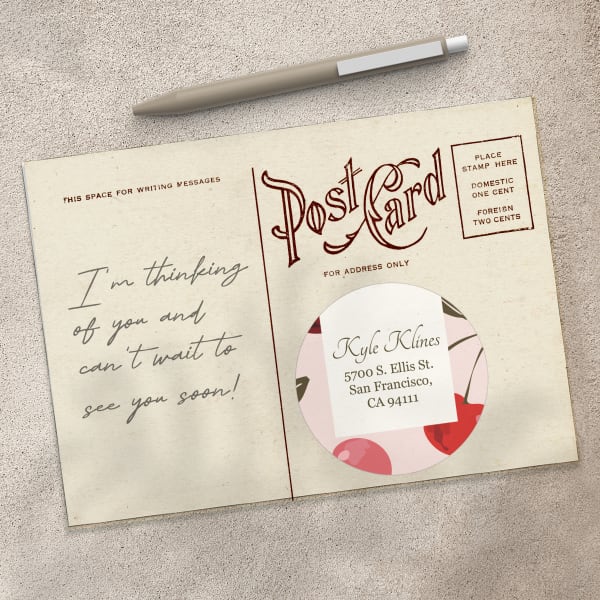
Order matte white 2-1/2″ round labels (in-store pack 22562), or the same size by the sheet (94502) in the material of your choice.
You can also order custom-printed round labels.

Order matte white 2-3/4″square labels (in-store pack 5196), or the same size by the sheet (94109) in the material of your choice.
You can also order custom-printed square labels.
Postal regulations for sending postcards
When thinking about what size address labels to use on your postcards, it’s helpful to know postal regulations. For example, to qualify for mailing at the First-Class Mail postcard price, a postcard must be rectangular, minimum 3-1/2″ x 5″, and maximum 4-1/4″ x 6″. This is the most important consideration for choosing the right label size so that it fits in the address area of the postcard.
Of course, you can still send jumbo postcards in sizes like 5″ x 7″ or 6″ x 11″. However, these larger sizes fall into a higher postage class, making them pricier to mail. Due to their higher cost, jumbo postcards are less common. Therefore, we recommend using labels that match First-Class Mail postcards. This advice is especially useful if you plan to send postcards while traveling on vacation.
How to personalize address labels
As previously mentioned, different materials and different shapes are all possible options for postcard labels. Indeed, just choosing a different material or shape already goes a long way toward making your postcard address labels stand out. With Avery Design and Print Online (ADPO), you can also personalize your address labels by modifying free designs or creating your own from scratch.
Using ADPO, you can add custom graphics or your business logo, as well as edit the font type, color, and size. Additionally, ADPO has a Mail Merge feature that simplifies adding addresses to individual labels. Essentially, how it works is that it pulls addresses from a spreadsheet and puts them on individual labels. All you need to have are the addresses stored in a spreadsheet like Excel® or Google Sheets. In addition to the video above, this article has an excellent breakdown of the steps.
We also have these additional videos to help you personalize any Avery product using ADPO:
Tips for printing postcard address labels
First and foremost, follow the printing instructions included in the pop-up window when you get to the “Save & Print” stage in ADPO. Next, you will want to review the provided PDF to make sure the design looks exactly how you want it. Once you’re happy with the design, go to printer settings and make sure the scale is set to 100%. At that point, we always recommend that you stop and print a test sheet on plain printer paper. This will allow you to quickly identify most issues, such as skewing. However, it also allows you to check that your design aligns correctly with the labels. Simply place the test sheet over your blank label sheet and hold them both up to a light to see how they line up.
If everything looks good after checking your test sheet and label alignment, then go back to printer settings and change the paper setting. Use “labels,” “cardstock,” “heavy-weight,” or “premium.” The exact verbiage may vary, but what it does is communicate to the printer that the sheets are thicker than normal paper. If you’ve never printed anything using ADPO before, this helpful article has detailed instructions to guide you.
Printing address labels yourself is often the most convenient option (hey, nothing beats instant results, right?). However, having your postcard labels custom printed for you is also an option. While printing at home is instant, custom printing is a good solution if you you need a large quantity of labels or you don’t have a printer at home.
Pick the best size for your postcard labels every time
In conclusion, the best size for address labels on postcards is 1″ tall by 2-5/8″ wide. This size fits the address section of standard postcards and allows 3 to 4 lines of address info. It also provides space for customizing with logos or graphics. Additionally, it matches perfectly with the Avery 5160 labels, which offer a multitude of free design templates.
Furthermore, you can explore different materials and/or label shapes for your postcard labels. Different label materials, like matte white, glossy white, clear, and neon colors, are great options for a standout look. And shapes including oval, round, and square, can add a unique touch to your postcards. The best part is that Avery design tools make it easy to apply your designs to various label shapes.
On that note, you can personalize your labels in several ways using ADPO. For example, you can add custom text in a variety of font styles, colors, and sizes. You can also add custom graphics or logos to make your labels unique. Additionally, ADPO simplifies the process of adding addresses from spreadsheets through the Mail Merge feature.
Once your design is in place and you’ve added the addresses, follow the provided instructions to successfully print your labels. First, conduct a test print on plain paper to check alignment and design. Then, adjust your printer settings. Specifically, choose paper settings like “labels,” “cardstock,” or “heavy-weight” to ensure accurate printing.
Ultimately, whether you choose to print address labels at home or opt for custom printing, selecting the right size and personalizing your labels can enhance the aesthetics and effectiveness of your postcards. By adhering to postal regulations and considering these tips, you can create eye-catching and functional postcard address labels that leave a lasting impression.