How to Make Cards Online in a Few Easy Steps
How to create custom cards online for free
Effortlessly elevate your creative projects with Avery Design and Print Online (ADPO) and free Avery templates. With a plethora of templates at your fingertips, including specialized options like custom business thank-you cards, the possibilities are endless. In fact, you can personalize your designs quickly and easily by adding logos, selecting colors, incorporating text, or integrating photos and graphics. If you’ve already crafted a unique design in Illustrator or Canva, simply upload it for a seamless, customized experience. When you need to make custom cards for your business or personal projects, our user-friendly features make it easy to bring your vision to life. We want you to have a smooth and enjoyable creative process, so we provide versatile tools and materials to create professional, standout card designs with ease.
Once you’ve perfected your design, you have two options. You can print your creation yourself using Avery printable cards for a hands-on approach. Alternatively, you can opt to order custom-printed cards through Avery WePrint, our professional printing service. This choice empowers you to easily transform your design into high-quality cards that precisely match your vision. For instance, you can quickly and easily make professional-looking thank-you cards online and have them in the mail within a few days. Whether you enjoy the hands-on experience of DIY printing or prefer the convenience of custom printing, Avery is here to provide the perfect solution, ensuring your journey from design to delivery is smooth and hassle-free.
You might also like:
1) Open Avery Design and Print Online
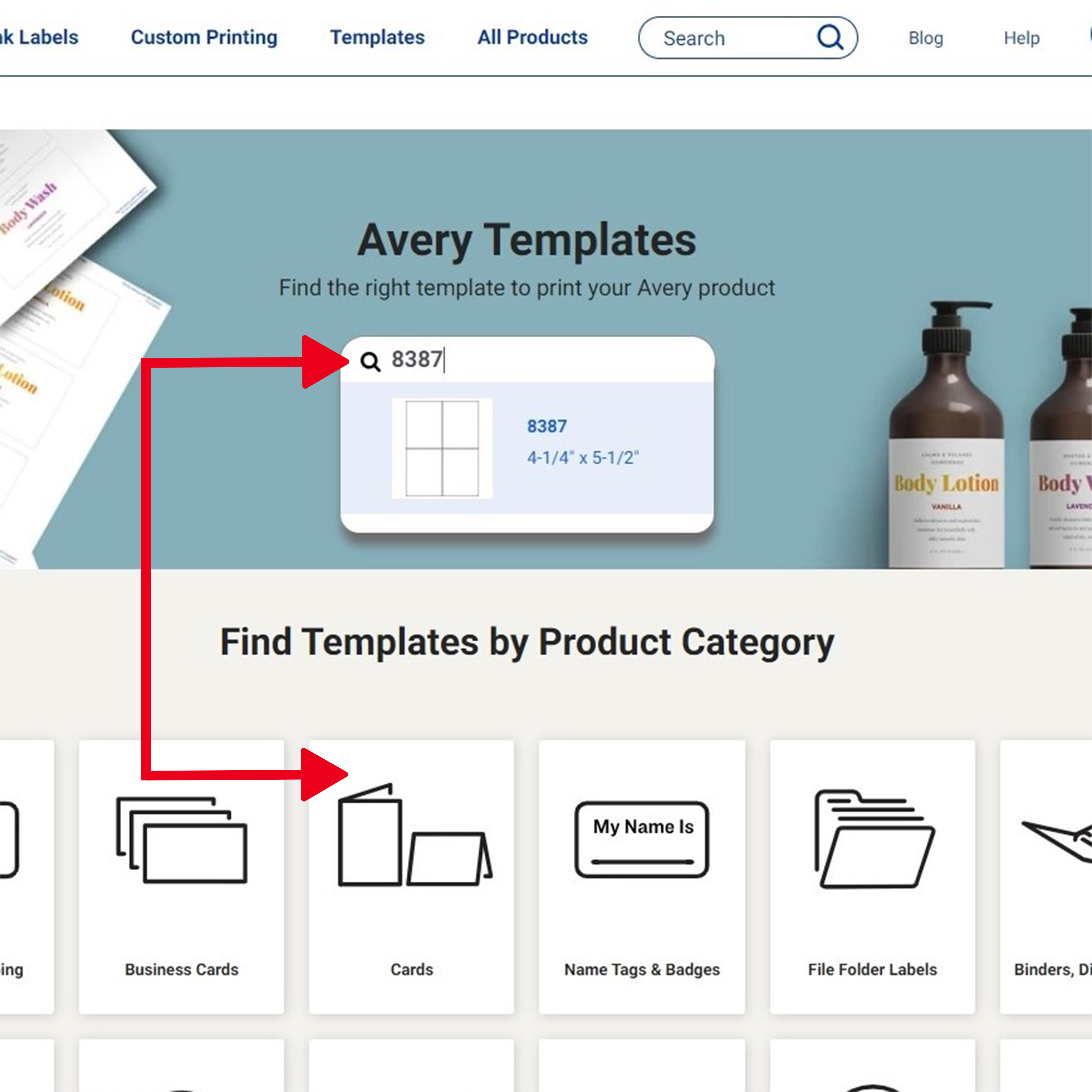
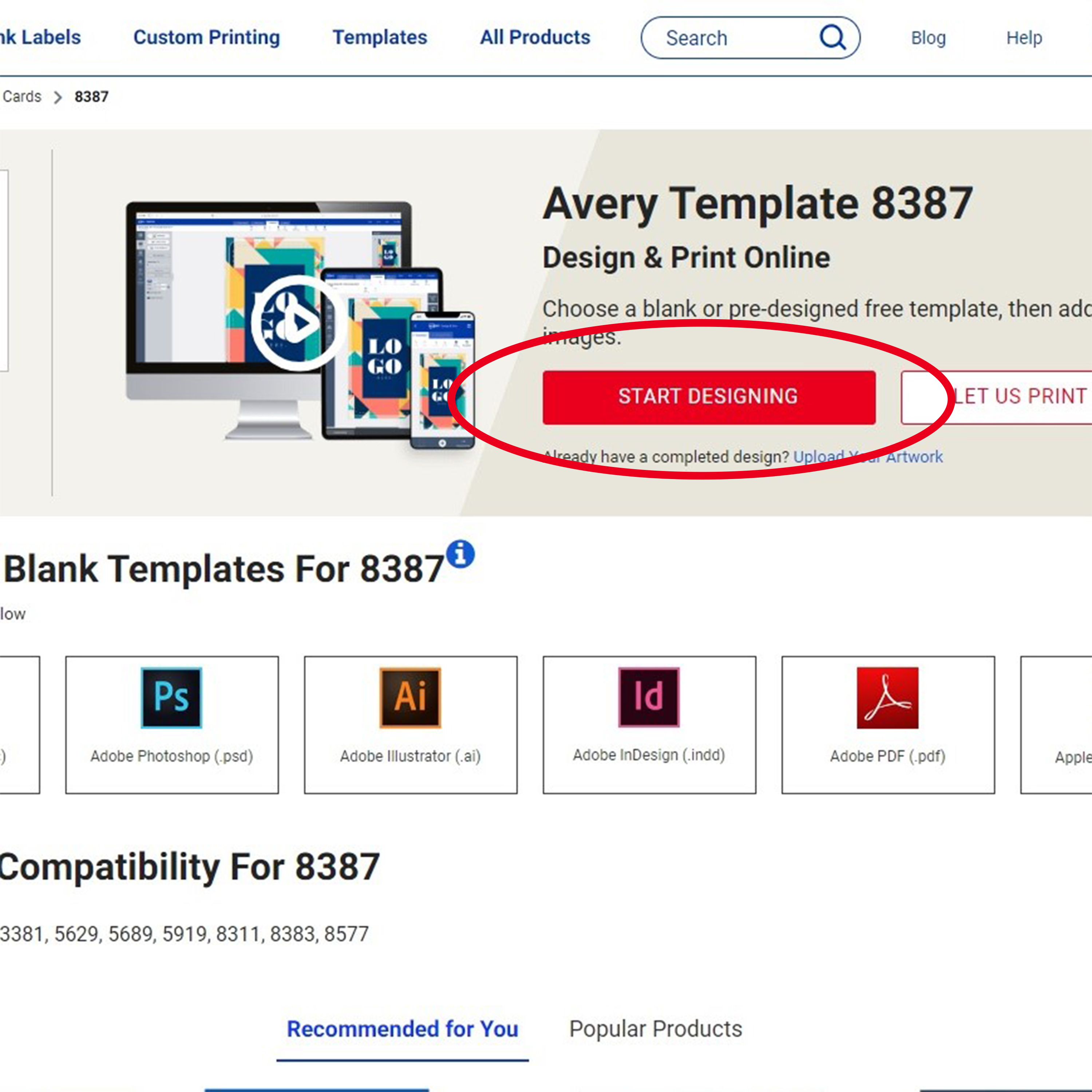
Start by accessing the template finder page under “Templates” on the Avery main menu. Then, enter your product number if you have a packaged product. Alternatively, you can find a template by browsing through product categories on the same page.
2) Choose a blank or predesigned template
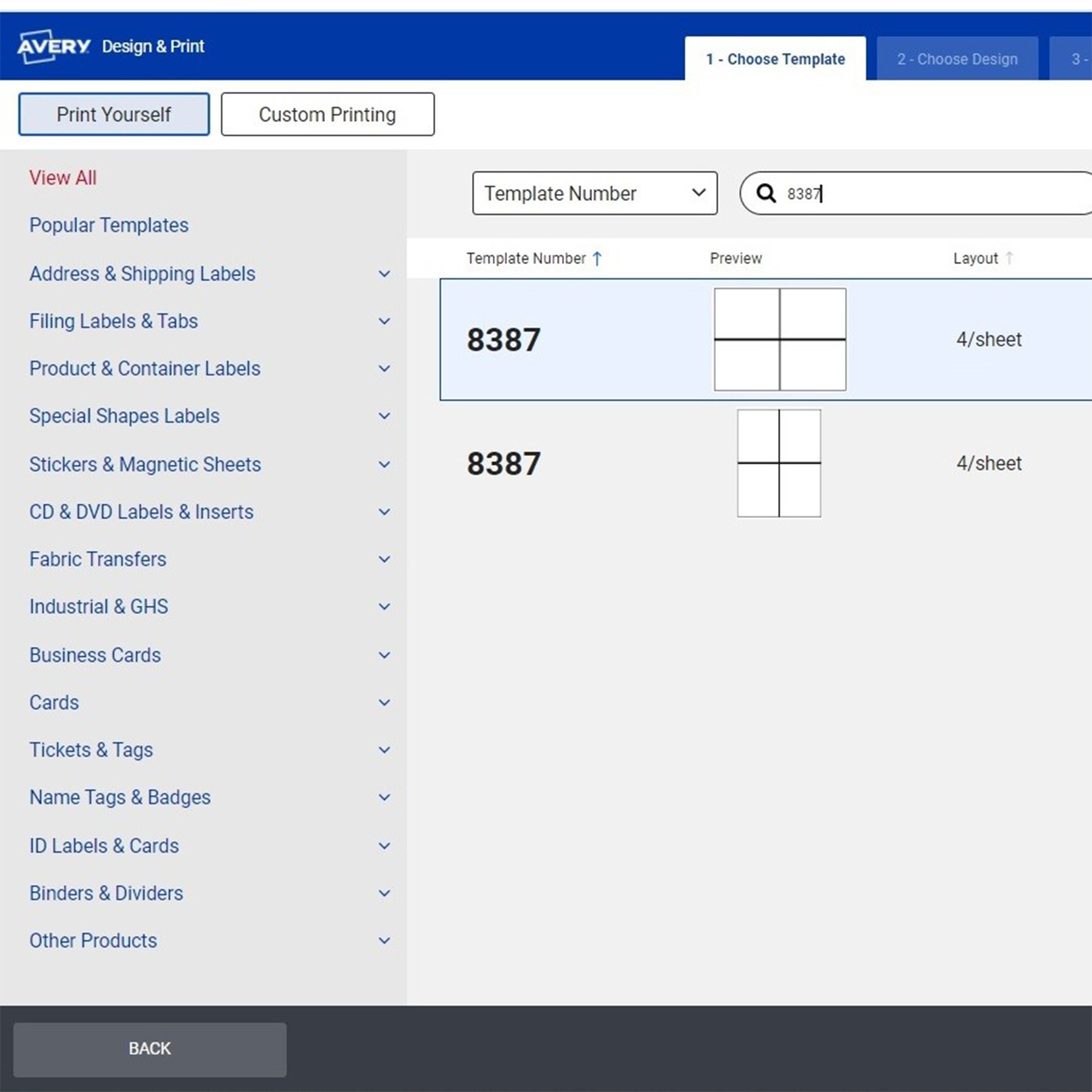
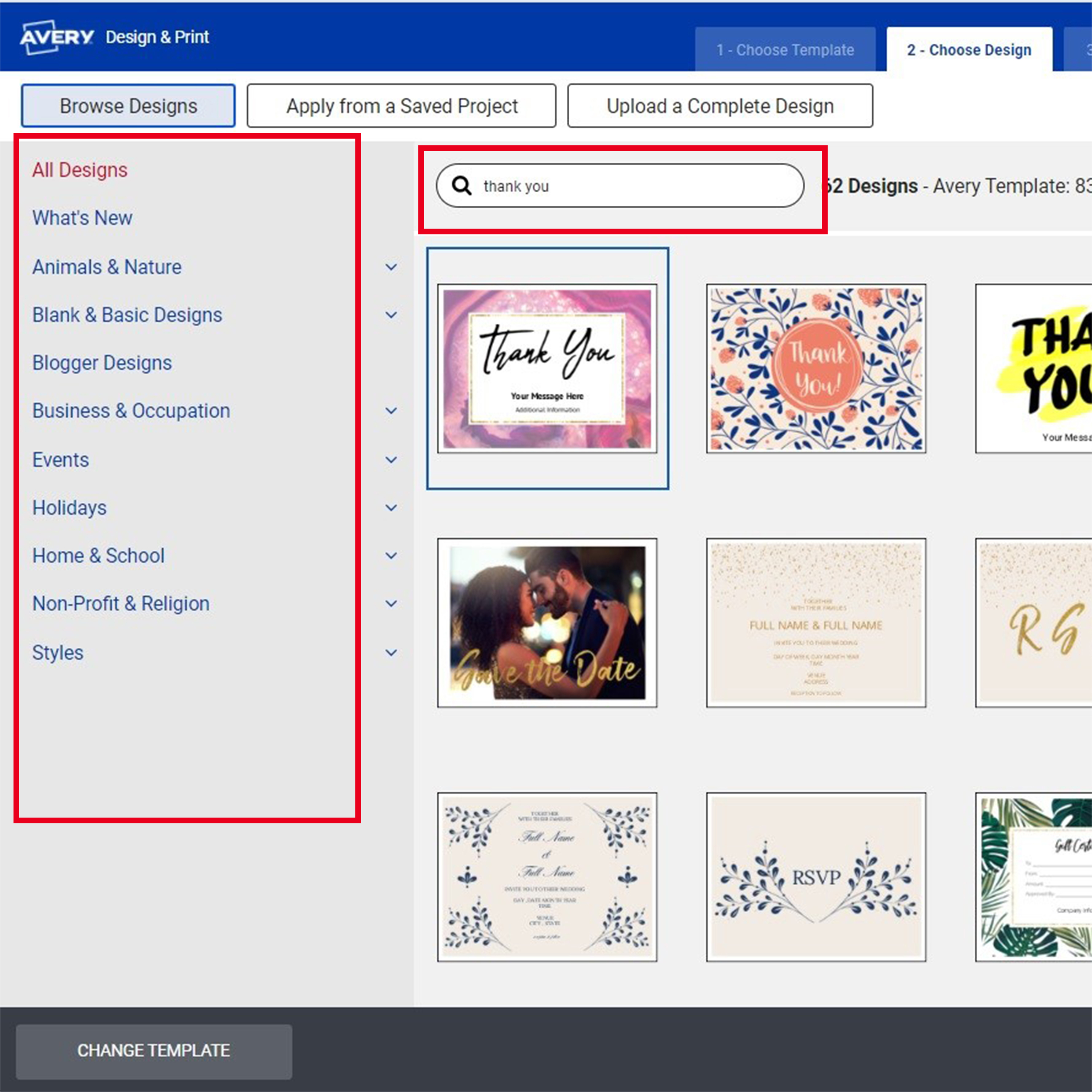
Firstly, choose whether you want your cards oriented wide or tall, opting for landscape or portrait orientation. Next, browse designs by categories on the left side or use the search bar for a specific design. If you prefer to upload your own design, select “All Designs” from the left menu and use a blank template for customization.
You can find detailed instructions for importing designs from Canva in the Avery Help Center, or reach out to our dedicated Customer Care Team by chat, email, or phone.
3) Customize the front of your cards
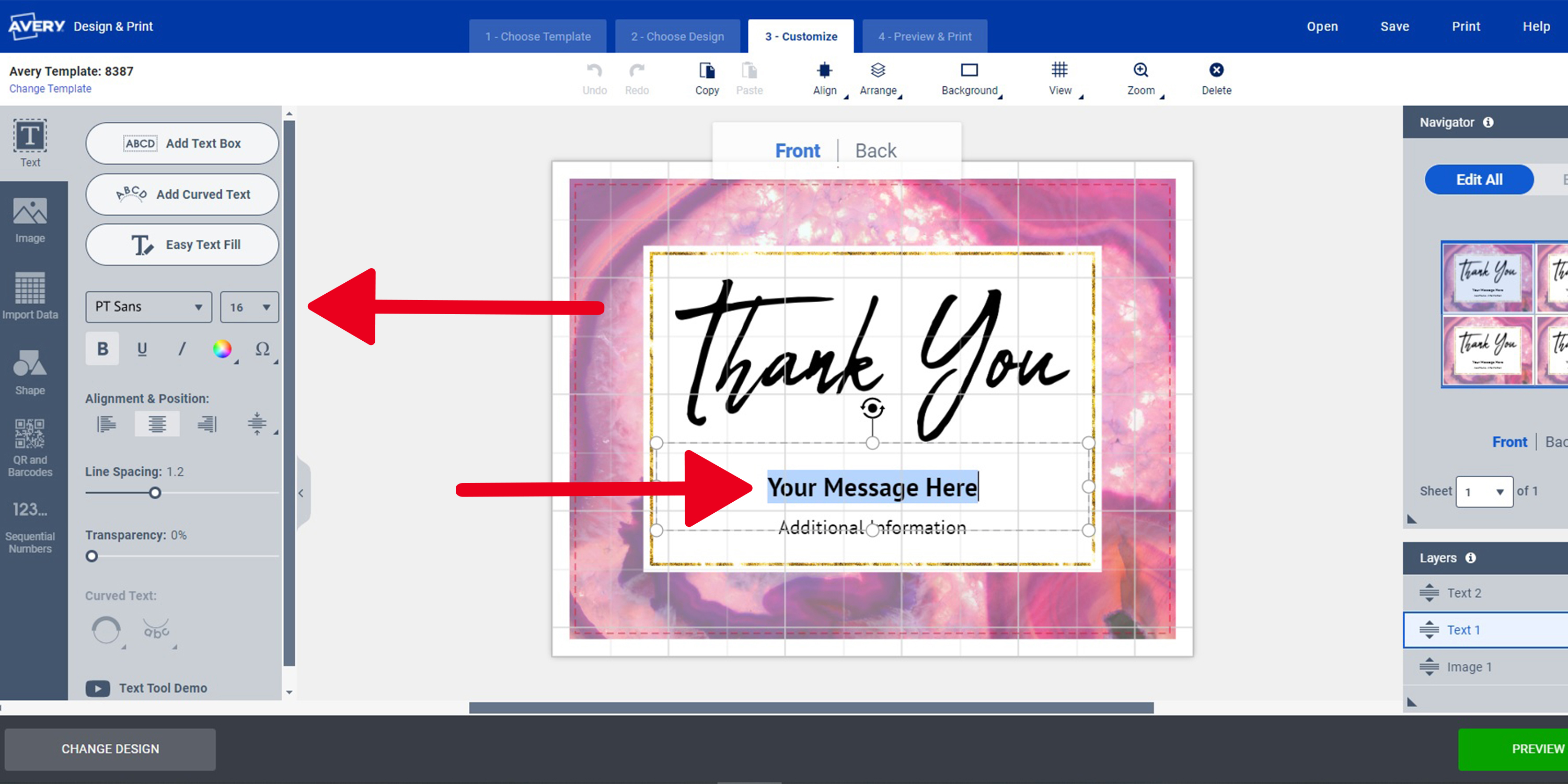
To make changes to a predesigned template, simply click on any existing element, be it a graphic, background, or text. This will allow you to edit, move, or delete it according to your preferences. Use the tools located on the left to make the desired changes or add new elements. To quickly edit text, just click on the text you wish to change and type in your edits.
More resources for editing custom cards
- Video: How to Add, Edit and Format Text in ADPO
- Video: How to Work with Images, Backgrounds and Shapes
4) Edit the inside or back of your cards
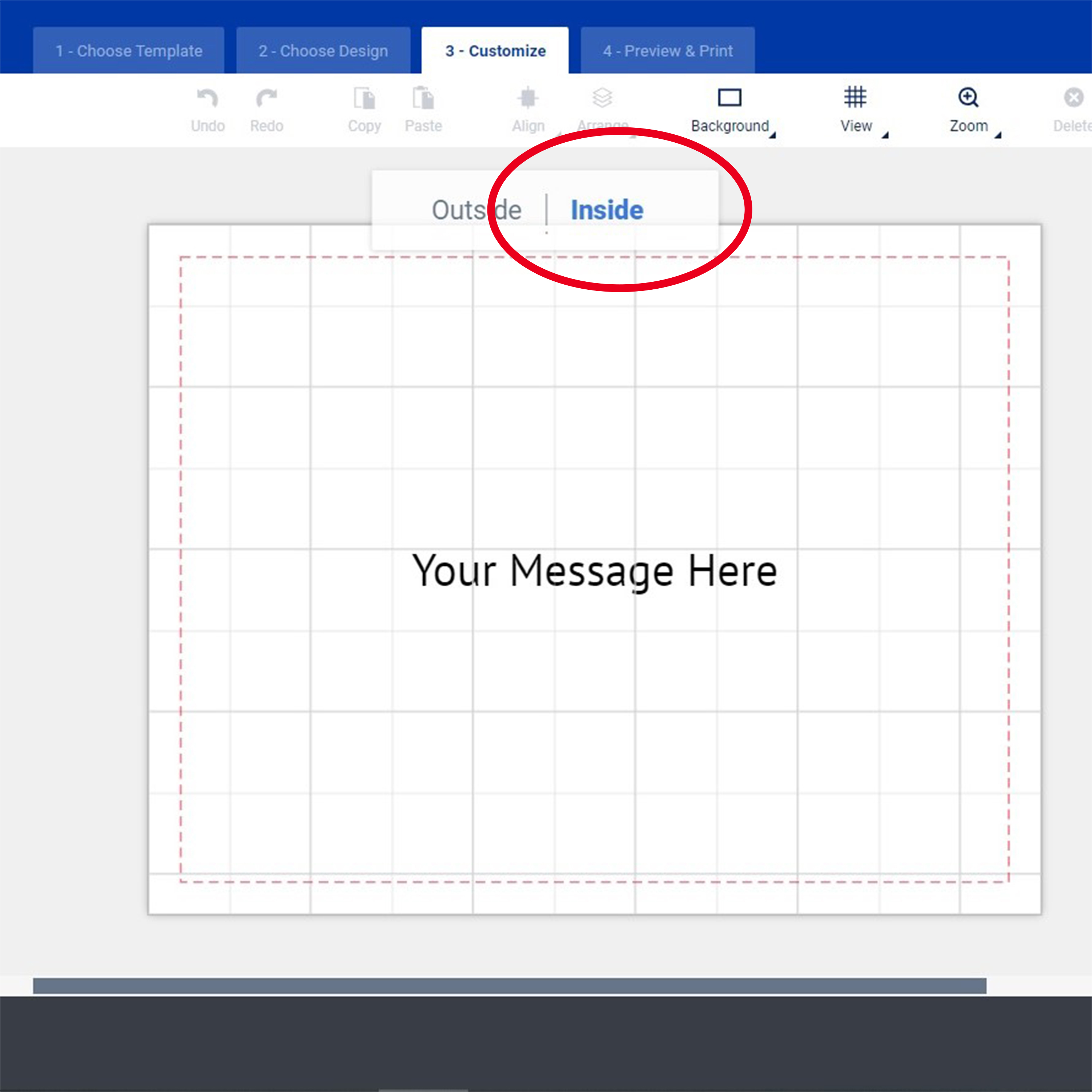
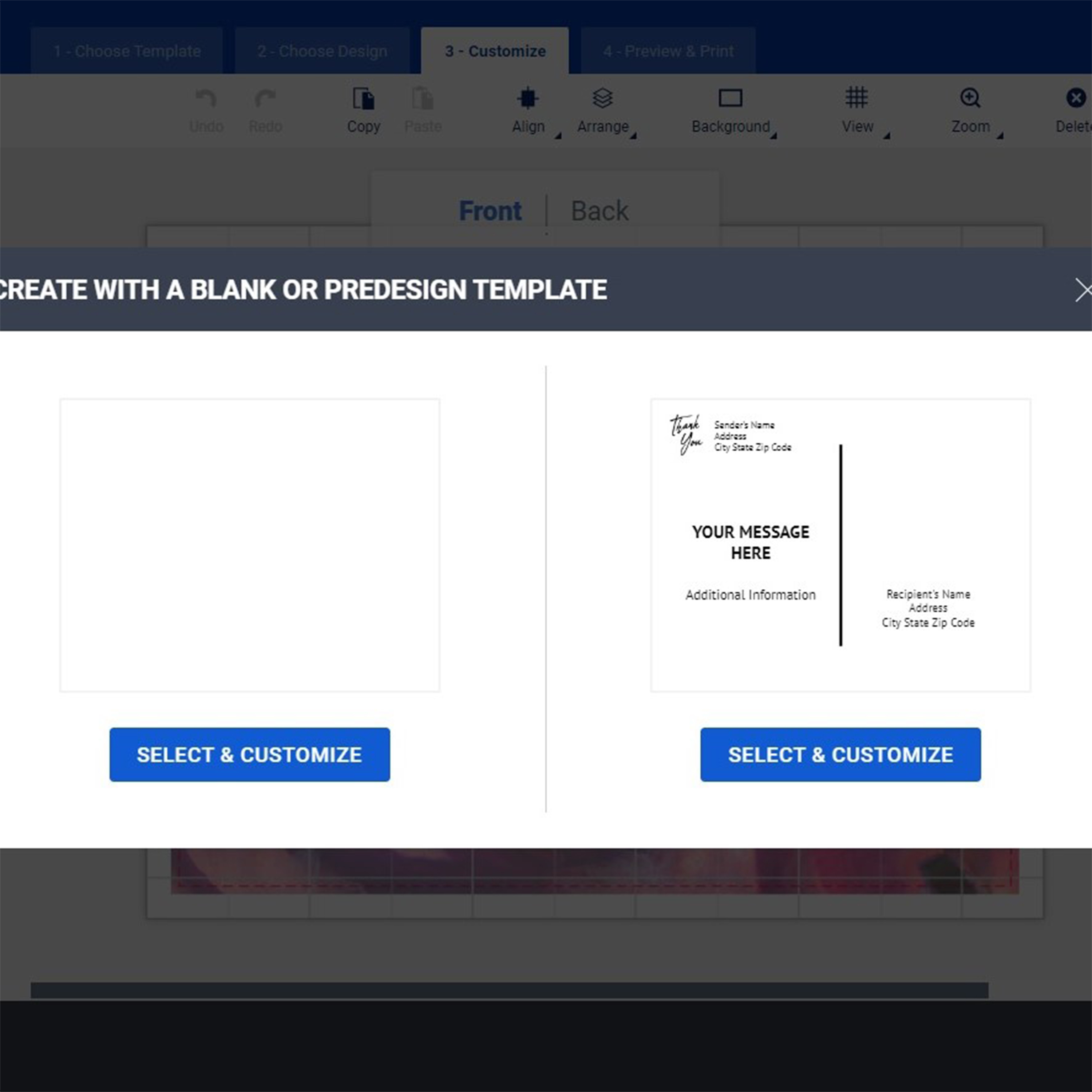
To begin, click on the “Inside” button if you’re working with folded Avery cards or the “Back” button for our flat cards. This action will trigger a pop-up menu, allowing you to select between a blank canvas or a design you can edit. Opt for the blank canvas if you wish to create a design from scratch or upload a complete design of your own. Alternatively, if you choose the predesigned option, you can modify it the same way you did the front of your cards.
5) Review your custom card design
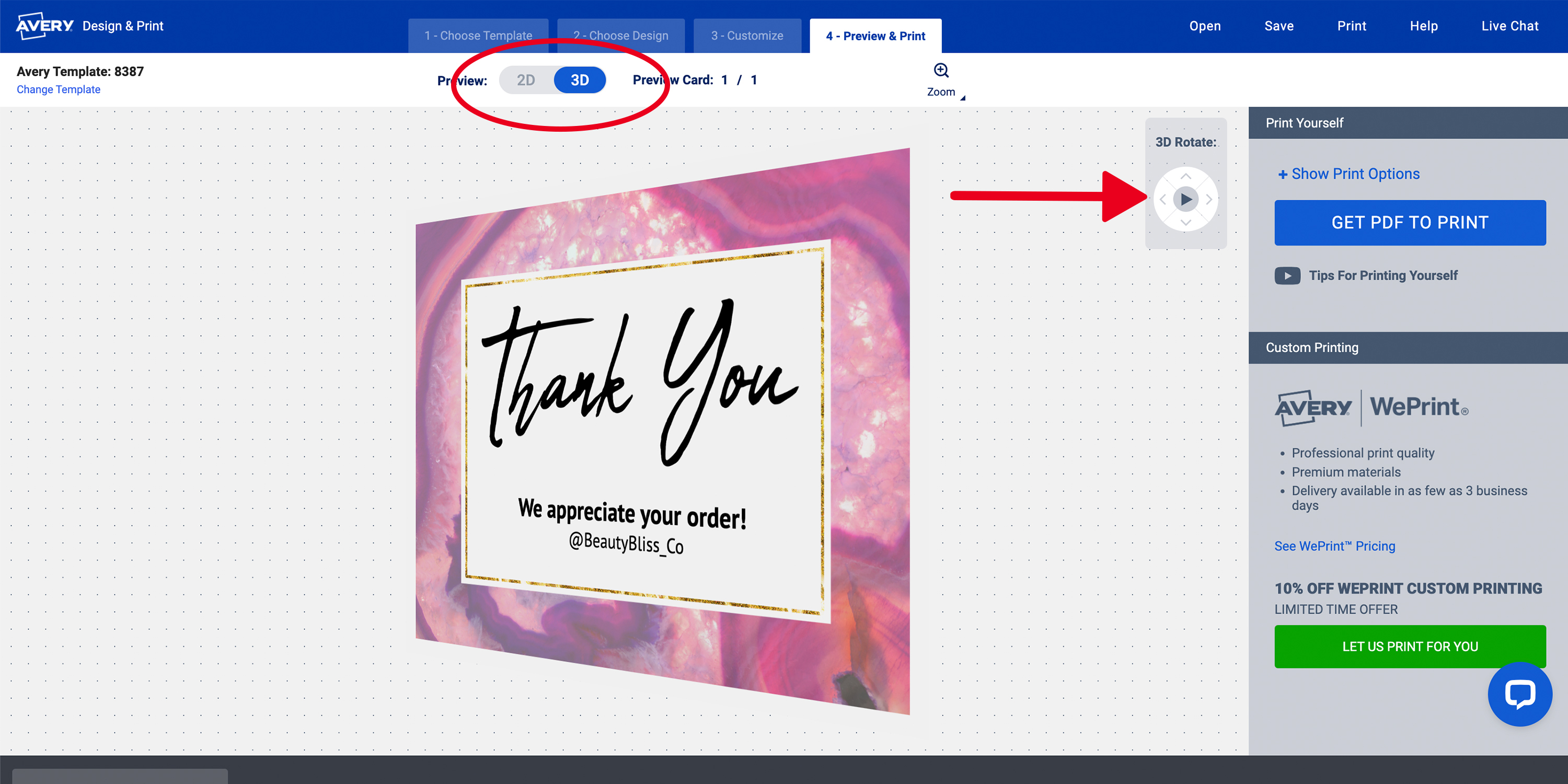
Once you complete your design, click the “Preview & Print” button. This will take you to the next screen, where you can effortlessly view the back and front, or inside and outside, of your cards. You can do this in both 2D and 3D modes to rotate and simulate the opening and closing of the cards, or flip them over.
Next, carefully review the provided PDF file before proceeding to print or place an order. For those opting for a DIY approach, click on the “Get PDF to Print” button to access your printable file to both review and print. If you prefer a custom printing experience, choose the “Let Us Print for You” option. After you’ve reviewed the PDF, you can continue to the custom-printing options to select your desired finish and quantity, or prepare to print your cards yourself.
When you’re printing yourself, it’s always a good idea to do a test print on regular paper before printing on your cards and review your printer settings. We cover this in more detail in our printing tips video. At any point, if you need to make adjustments, you can simply use the convenient “Back” button.
Resources for testing and reviewing your design
- Video: Printing Tips for Avery products
- How to Troubleshoot Printer Settings to Avoid Printing Problems
6) Save your design before printing
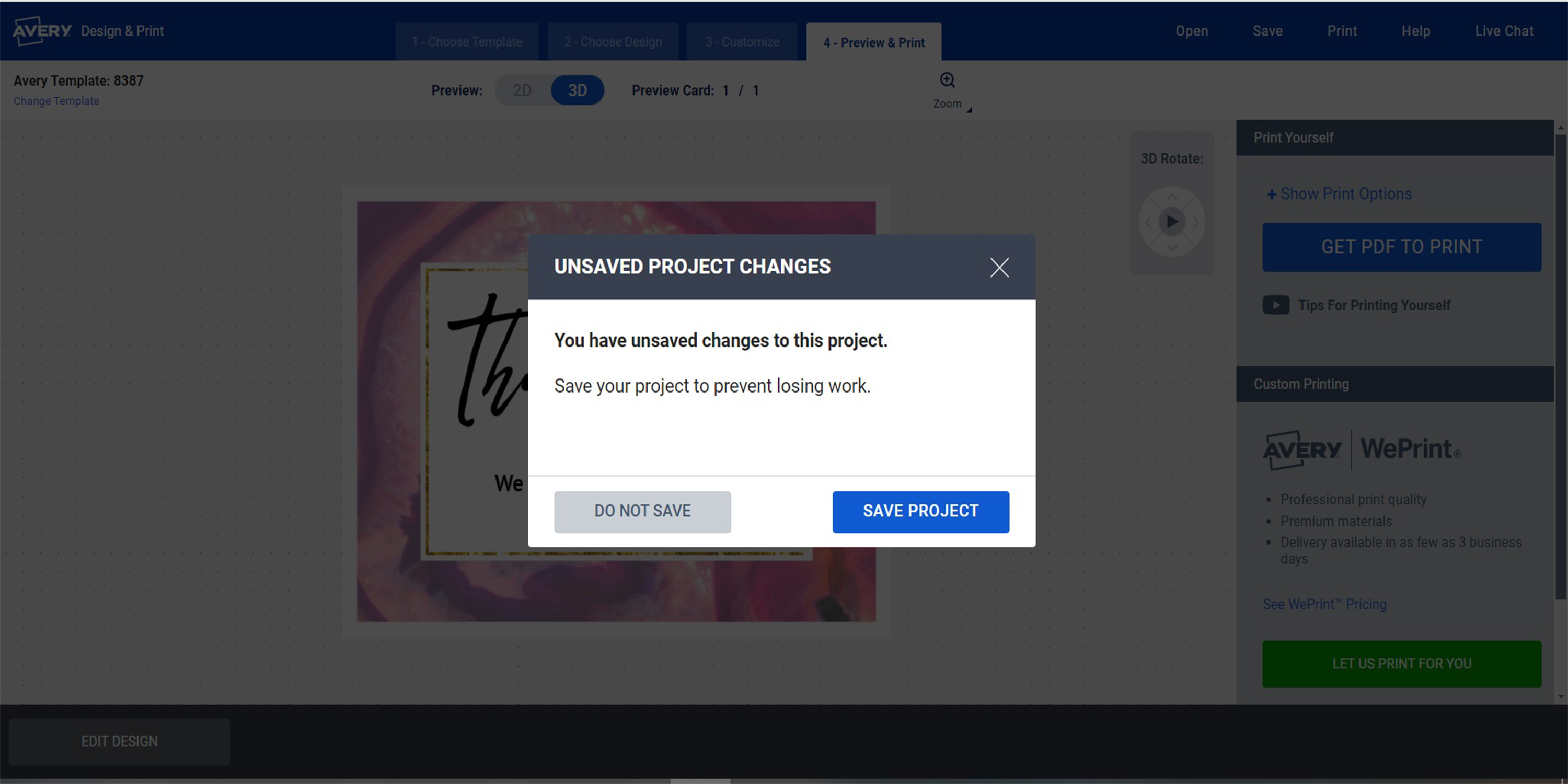
When you select a print option, a user-friendly pop-up will appear, prompting you to save your project. For the best experience, we recommend logging in or signing up for a free Avery account. Doing so allows you to save your project to the cloud for free. Alternatively, you can download the PDF and store it directly on your computer. And, of course, you can always do both as an extra backup.
The important thing is to save your project to your Avery account, because that unlocks a range of benefits. It becomes readily available for reprinting whenever you need it, easily shareable via email, and easy to apply to other products. Once your project is safely stored, you can proceed to custom printing or print from your desktop.
Resources for printing double-sided cards
- Written instructions for printing on two-sided products
- Video: How to Print Double-Sided Cards with Avery Products
7) Design a suite of custom products
Did you know you can apply your designs saved to your Avery account across a range of Avery products? Once your design is saved, it’s easy to add it to anything from business essentials to custom thank-you cards. Discover how to seamlessly apply your design to a variety of other products with these helpful guidelines. Whether you’re looking to create business cards, product labels, event invitations, name badges, or custom thank-you cards, we’ve got you covered with examples and easy-to-follow tips.
For personalized assistance or any inquiries, our dedicated customer care team is ready to help. Feel free to reach out at (800) 942-8379.
Get started making cards now
In conclusion, creating custom cards online has never been more accessible and enjoyable. Whether you’re crafting business thank-you cards or personalized notes, Avery Design and Print Online (ADPO) offers a user-friendly experience. Additionally, our platform provides a wealth of customizable options for your creative projects. From effortlessly adding logos and selecting colors to integrating graphics, you get a smooth and hassle-free creative journey. And when your design is perfected, you can seamlessly apply it to various products, reprint them, and share them with others using our versatile tools.
For more helpful tips, ideas, and inspiration, follow us on Pinterest and Instagram. And, check out our blog article about creating your own personalized supplies for business events and meetings.